Avatar animations
Remote Face can enrich your video conferencing experience by making your avatar movements more natural. This goal can be achieved by using face capture and/or lip-sync. Face capture uses your web camera to synchronize your avatar’s head position with yours. Lip-sync captures the sound of your microphone to animate the avatar’s lips. Your computer may have a number of video/audio recording devices, so you should check that the correct ones will be used for capturing. Let’s take a look at how to do it on different platforms:
Windows
When your avatar is generated you will be redirected to the page that looks like this:
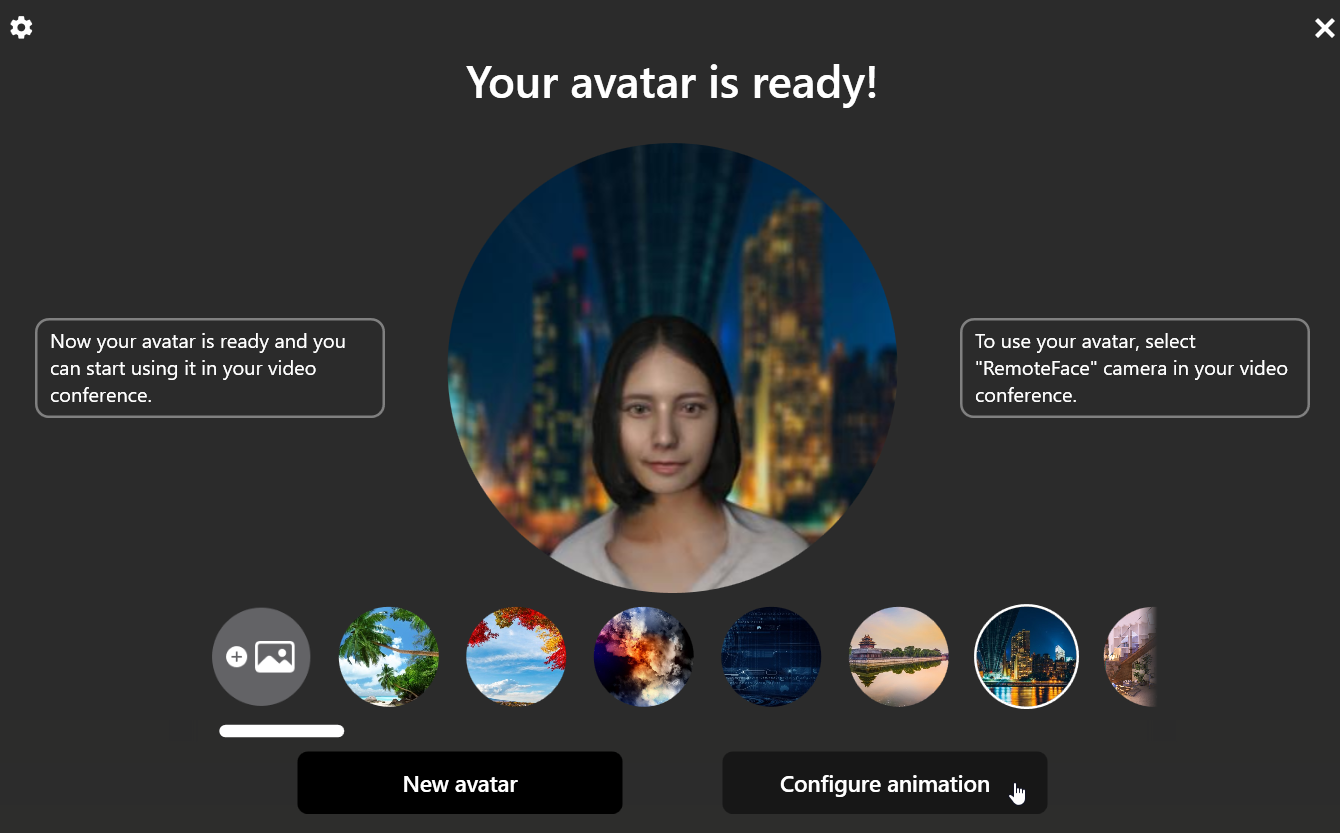
Click on the “Configure animation” button and select the devices in the left and right lists. The left list contains all of the available cameras and the right one contains microphones. Choose the “Disable” option if you don’t want to use face capture or lip-sync.
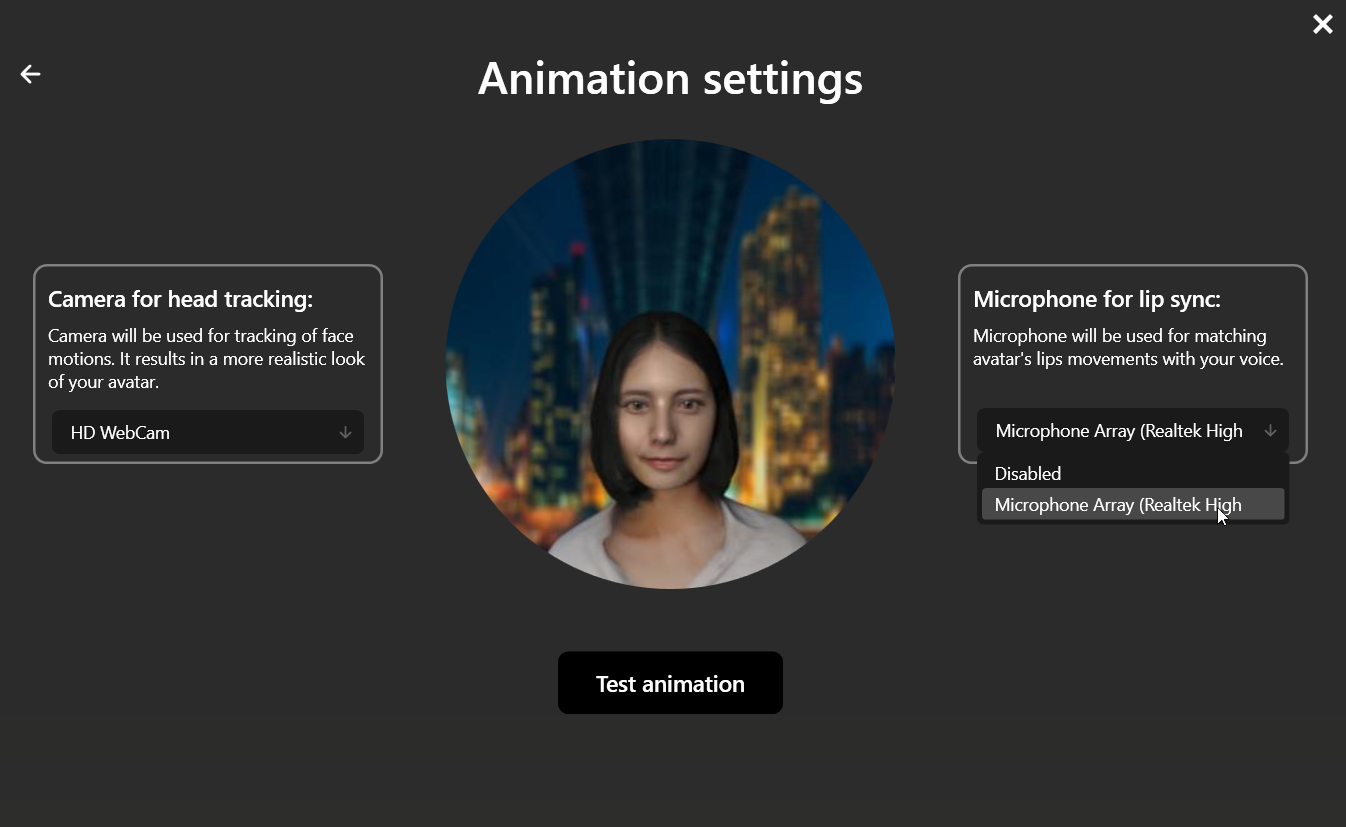
Once you’ve got these things set up, you can try animating your avatar by clicking the “Test Animation” button.
Mac
When your avatar is generated you will be redirected to the page that looks like this:
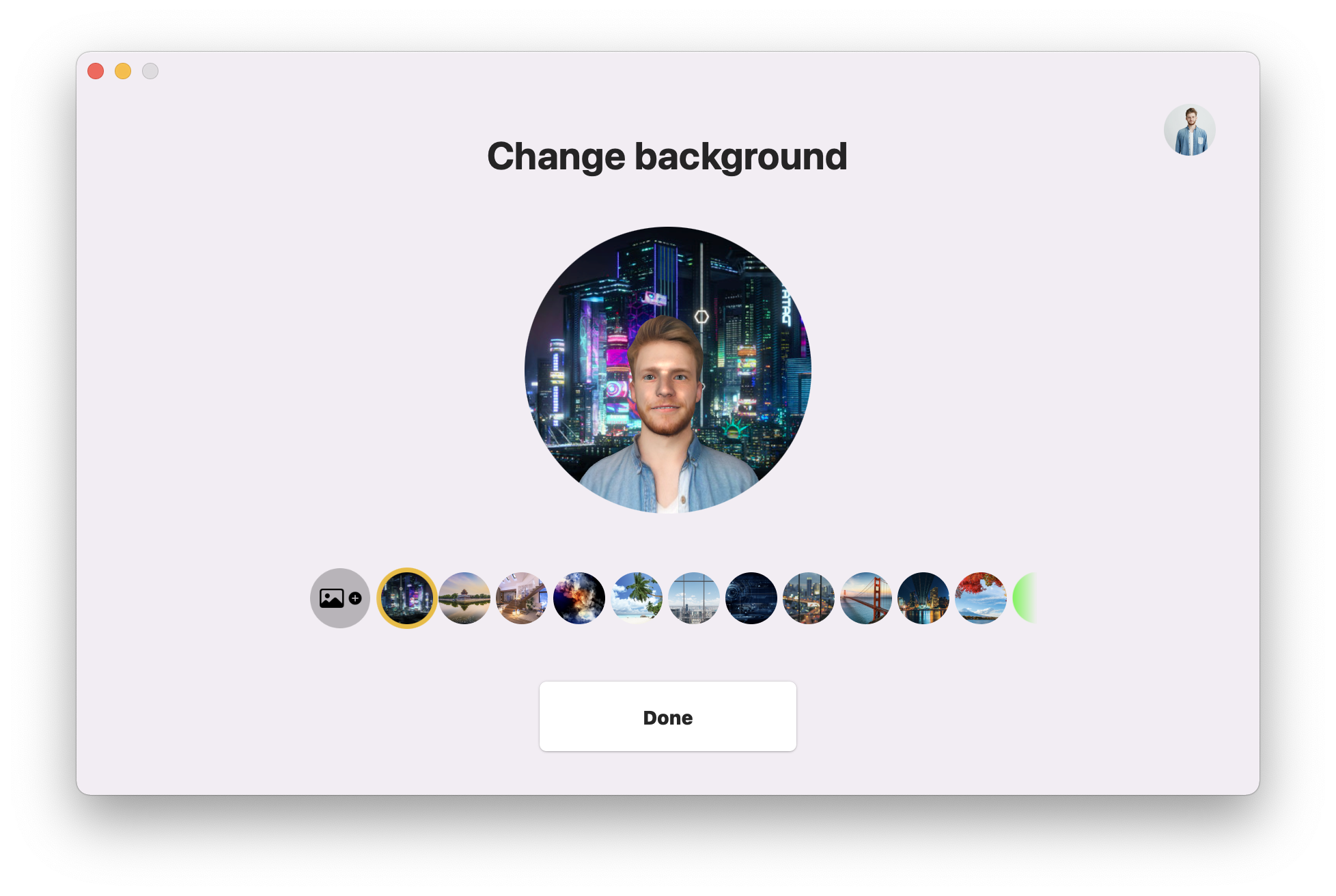
Click on the “Camera” or “Microphone” menu item and select preferable devices. The “Camera” menu list contains all of the available cameras and the “Microphone” one contains the microphones. Choose the “None” option if you don’t want to use face capture or lip-sync.
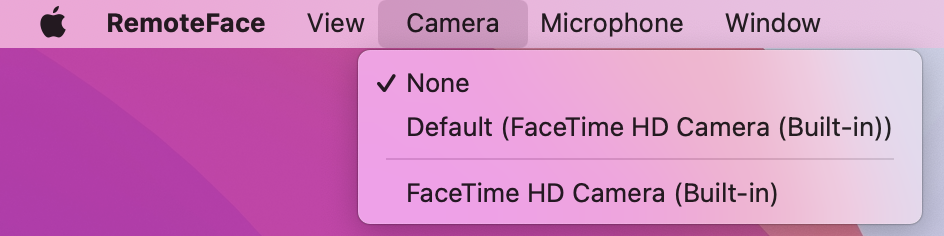
Your avatar will automatically respond to new settings.