Setting up your camera
Zoom
In Zoom you need to open the settings menu…
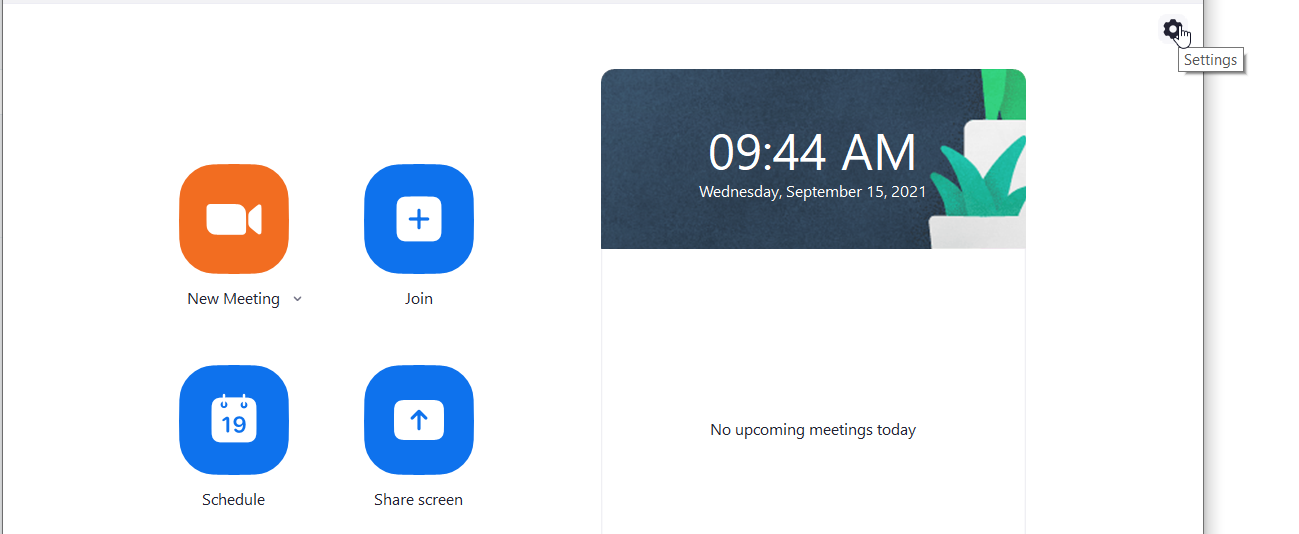
…and go to the “Video” section where the camera settings are. Select the RemoteFace camera to use your avatar in Zoom.
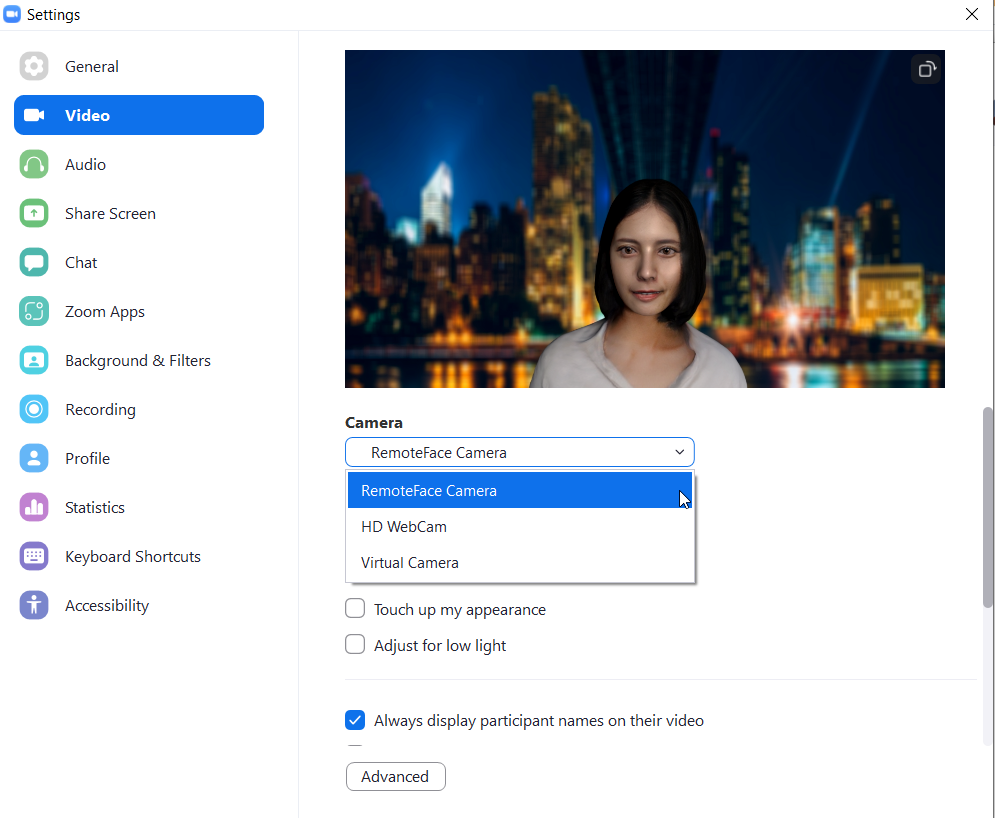
Microsoft Teams
Open the Settings menu…
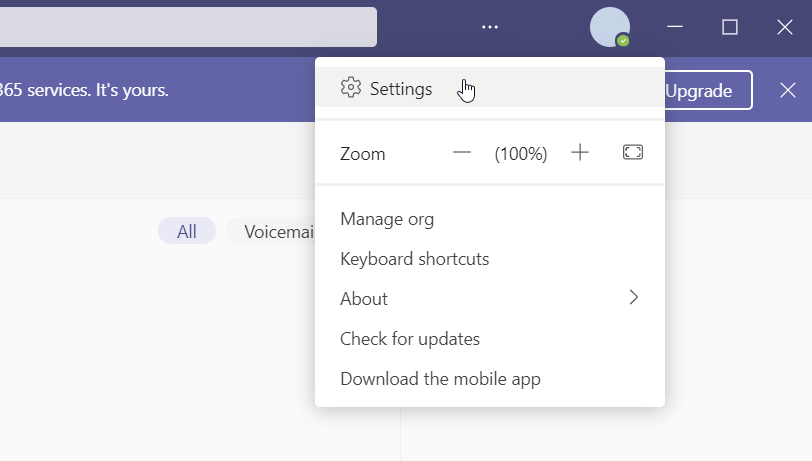
…follow to the “Devices” category and scroll to the bottom of the menu. In the camera section, you may find the list of available cameras that should include “RemoteFace Camera”. Select it to use your avatar in Microsoft Teams.
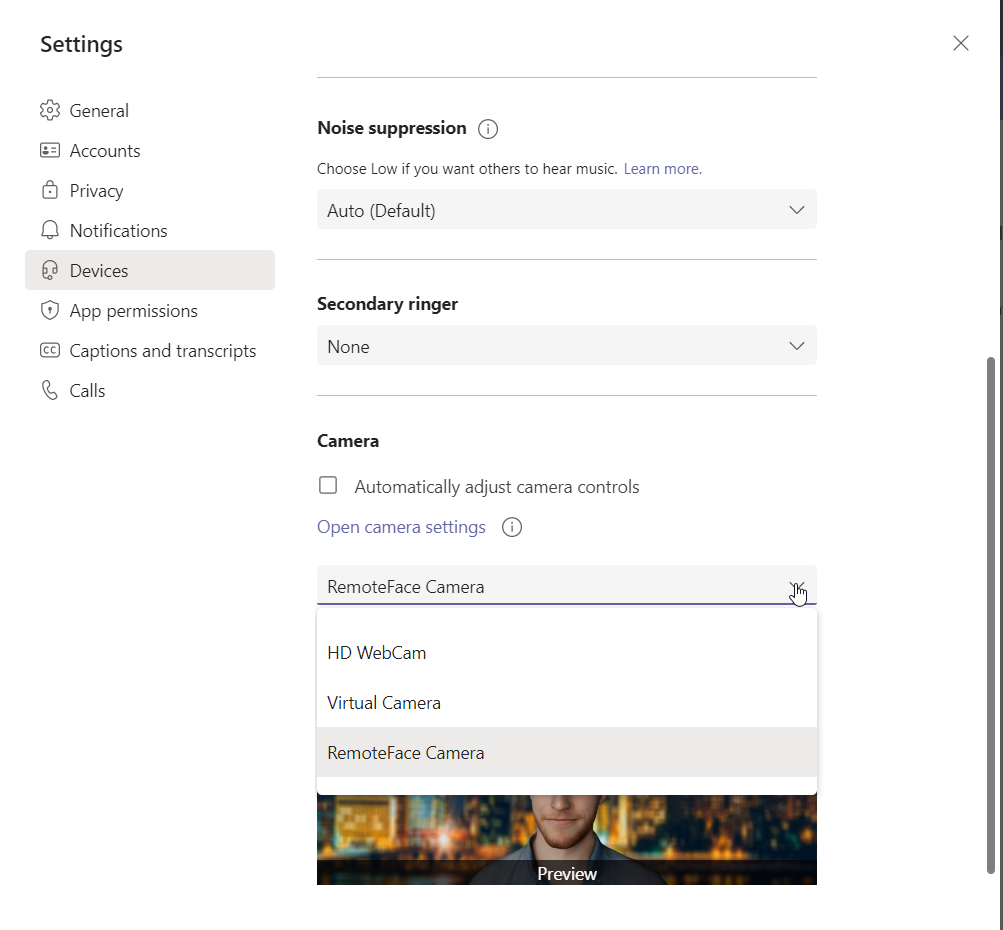
Skype
Click on the “More” button…
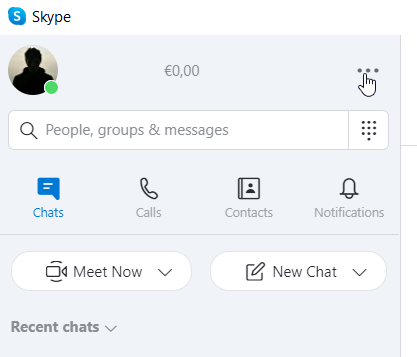
…and open the “Settings” menu.
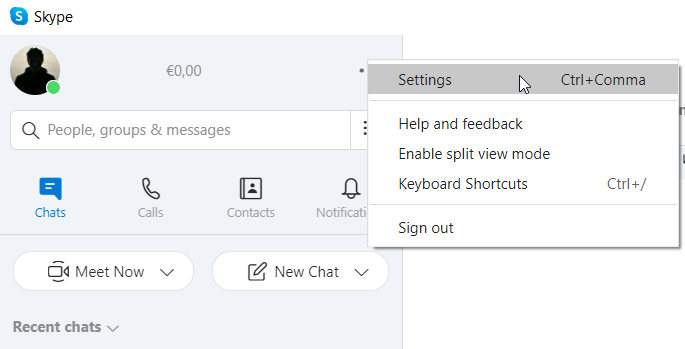
Find the “Audio & Video” section and select the “RemoteFace Camera” to use your avatar in Skype.
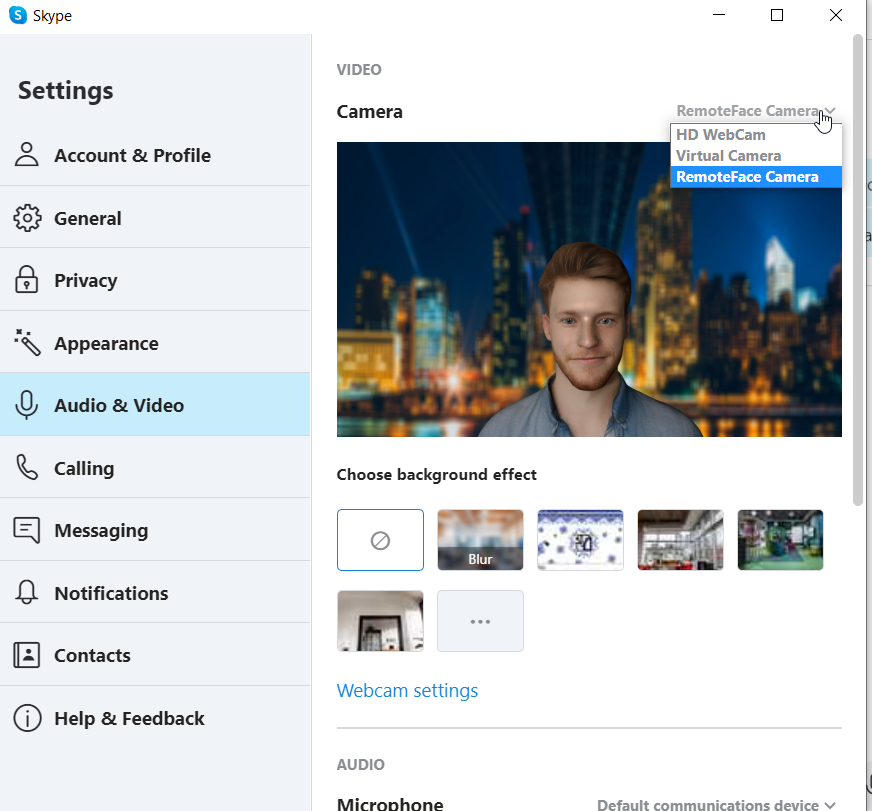
Google Meet
To set up the Remote Face in Google Meet you need to press the “More Options” button at the bottom of the screen:
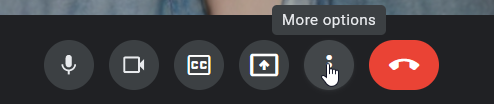
then click on the “Settings”:
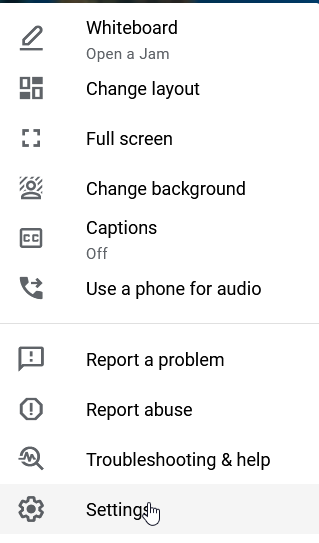
…and open the “Video” tab where the list of available cameras is. Select “RemoteFace Camera”…
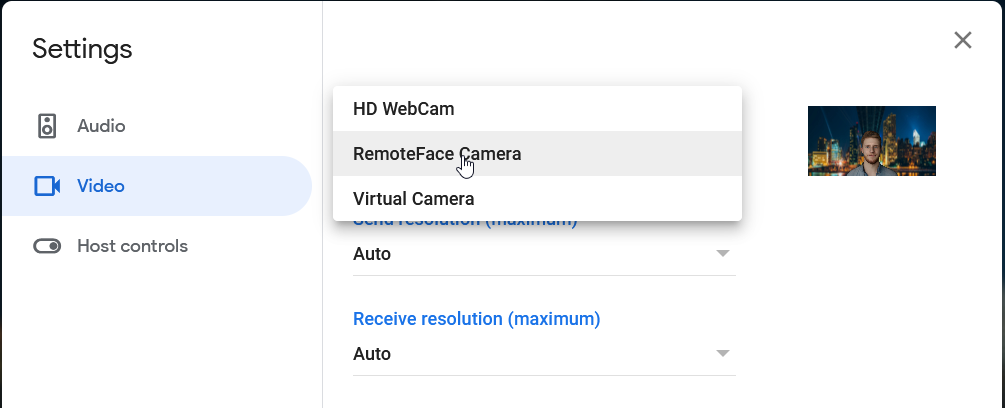
…and allow Google Meet to use it.
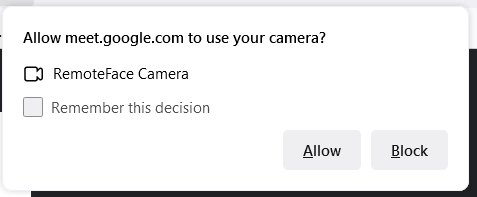
Now everything is ready for using your avatar in Google Meet.